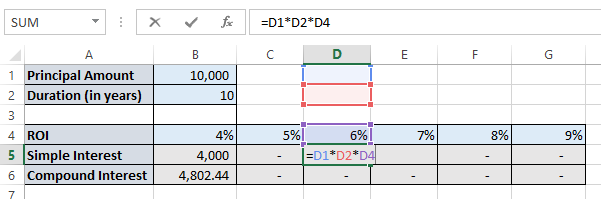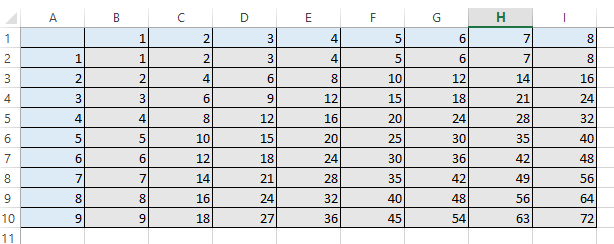For SEO reasons, it's best to redirect your non-www site URL to www or vice version.
Technically, the non-www version and the www version are two different domains. So redirecting one to the other improves our SEO. Google and other search engines won't have to worry about two different domains.
This tutorial will show you how to redirect your whole Joomla site (running on Apache) to either non-www or www.
You will need t your .htaccess file and find the line that reads:
RewriteEngine On
To redirect non-www to www, add this code below it:
RewriteCond %{HTTP_HOST} ^yourdomain.com [NC]
RewriteRule ^(.*)$ http://www.yourdomain.com/$1 [L,R=301]
To redirect www to non-www, add this code after RewriteEngine On:
RewriteCond %{HTTP_HOST} ^www.yourdomain.com [NC]
RewriteRule ^(.*)$ http://yourdomain.com/$1 [L,R=301]
In the world of website management, most of the times, we need to create website on a test link before they are ready to be published on web. In several other cases, host name of the company is changed resulting into change in the website URL.
So, we can say that it is very common to change the URL of website installations.
When we work on any CMS (Content Management System) tools, this may not be so easy and you may get tangled in the intricacies of CMS tools to achieve this.
After struggling a bit with OpenCart  , I decided to write this article as reference to others.
, I decided to write this article as reference to others.
Change Home URL
Changing home URL in OpenCart is very easy. Just a few steps and you are done with it.
For Front End (Front Store)
- Access installation files of your OpenCart instance (using FTP or the FileManager in your cPanel) and go to the root folder of your installation
- You will find a file named config.php
- Open this config.php file in an editor (If you are using FileManager, you will have something to edit the file in browser)
- Find for the properties named 'HTTP_SERVER' & 'HTTPS_SERVER' in the file:
// HTTP
define('HTTP_SERVER', 'http://vibhav.com/');
// HTTPS
define('HTTPS_SERVER', 'http://vibhav.com/');
- Change the existing host name (highlighted above) to the new URL name and save the changes
- After this file, the front store will start working well. However, the management backend (admin panel) will still not work after these changes.
For management backend (admin panel)
- Access installation files of your OpenCart instance (using FTP or the FileManager in your cPanel) and go to the /admin folder of your installation
- You will find a file named config.php
- Open this config.php file in an editor (If you are using FileManager, you will have something to edit the file in browser)
- Find for the properties named 'HTTP_SERVER', 'HTTP_CATALOG', 'HTTPS_SERVER' & 'HTTPS_CATALOG' in the file:
// HTTP
define('HTTP_SERVER', 'http://vibhav.com/admin/');
define('HTTP_CATALOG', 'http://vibhav.com/');
// HTTPS
define('HTTPS_SERVER', 'http://vibhav.com/admin/');
define('HTTPS_CATALOG', 'http://vibhav.com/');
- Change the existing host name (highlighted above) to the new URL name and save the changes
- Your OpenCart URL is changed and your website will function on your new URL

Today I will talk about a small tip on MS Excel.
Excel is one of the frequently tools in the life of an IT personal. We mostly use it to generate some report, various tables, charts etc.
One of the most common use case include calculating values of various rows in a column based on a formula which includes a value of a cell.
For example, in the below screenshot, based on the principal and duration specified on top, we would like to know the value of Simple Interest & Compound Interest based on different rate of interests.
Most of us start using some formula for the first cell (for example in this case value for cell B5 is "=B1*B2*B4") and then drag (or copy) that to other cells which need to have same formula. But ALAS!!! What you get is broken formula with a lot of errors or incorrect value (for example G5 would end up having value formula "=G1*G2*G4" which is incorrect).
I bet, most of the people with primitive Excel skills end up modifying formula in each cell accordingly.
But don't worry. One of the Microsoft Excel's feature comes to our rescue so that you can save yourselves from the unnecessary rework and changes in individual cells

Excel has a special use of $ symbol when used in formula in combination with field references.
The $ tells excel not to adjust that address while pasting the formula into new cells. So, the value which should be used in our case for cell B5 is "=$B$1*$B$2*B4". When this formula is pasted into other cells (say G5), excel changes B4 field to G4 but leaves B1 & B2 as those two fields have been marked with symbol $ .
Now, lets see this $ symbol in more detail.
You might be asking, why do I need to but two dollar symbols (one before column [B] and other before row [2]).
$ symbol tells excel not to change the property after the symbol. If you used $B5, this means it will keep B as fixed but can change 5 to 6, 7 etc. If you used B$5, this means it will keep 5th row as fixed, but will continue to change the column as you copy the formula.
For example: In the below example, we want to calculate the product of column header & row header for each of the cells.
In this we would start with the value for B2 as "=B1*A2". However, when we copy this to C2, we want to make the value as "=C1*A2". Means, for first value, we want to change the column keeping row as 1. So, our value would be "=B$1*A2". This would ensure that row remains 1 for each cell, but column keeps changing.
Now, when we copy this to B3, the final value should be "=B1*A3". Means, for the second value, we want to change the row based on the row of the formula cell, but we want to keep the column fixed as A. So, our value would be "=B1*$A2".
If we combine both the cases (for movements in x & y), the final value would be "=B$1*$A2", means, for first value, use 1st row keeping column as variable based on your cell; and for second value, use column A as fixed, but change the row based on your cell.
So, if you copy this field value in all the fields from B2 to I10, you will get the proper results.
So simple to achieve this with MS Excel's $ symbol feature
Hope this helped you. Feel free to provide your views in comments below.
© 2024 Technos First